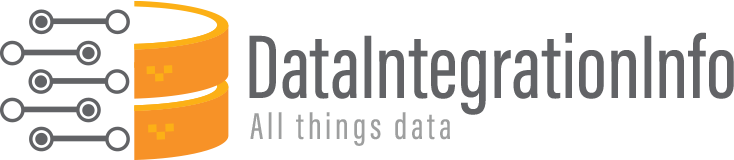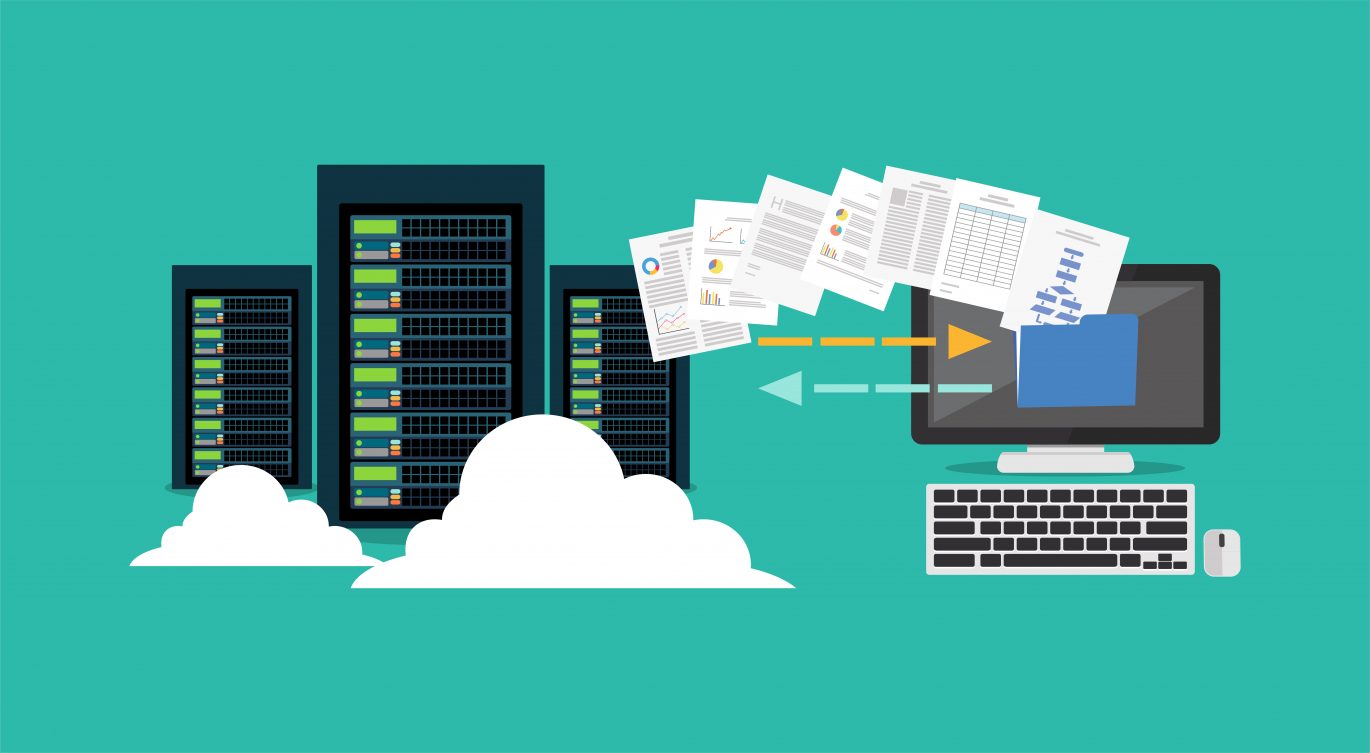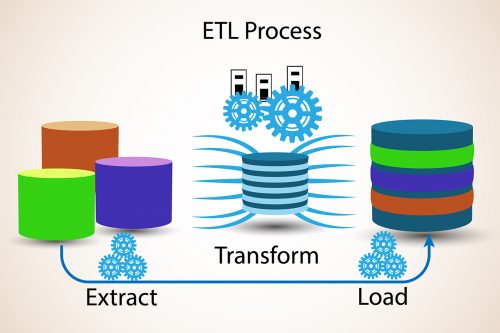Whether you’re looking to extract data, tables, images, or other content from your PDF files, you need to ensure the tool you are using has the capabilities necessary for accurate and complete extraction.
In this guide, you’ll learn what features to look for when choosing a PDF data extraction tool.
How to Extract Data from PDF Files?
A PDF data extraction tool can be used to extract the following three things from your PDF files:
Table Extraction
Extracting data from PDF tables can be a daunting task. That’s why you should choose a solution that automatically extracts and converts tables in PDF. Plus, confirm how many different formats it can tackle and if it can also extract tables from scanned PDF files.
Text Extraction
Extracting data from PDF text files manually takes a lot of time and resources. This is especially true for the healthcare and finance industry, where repetition is the norm and out-of-the-box thinking is not welcomed.
Image Extraction
Data extraction from professional reports involves images, graphics, or even scanned content. For example, in an e-Learning institute, whenever a new student is enrolled, all his education records are digitized and put into PDFs. Your data extraction tool should be capable of extracting data from these PDF image files while retaining formatting.
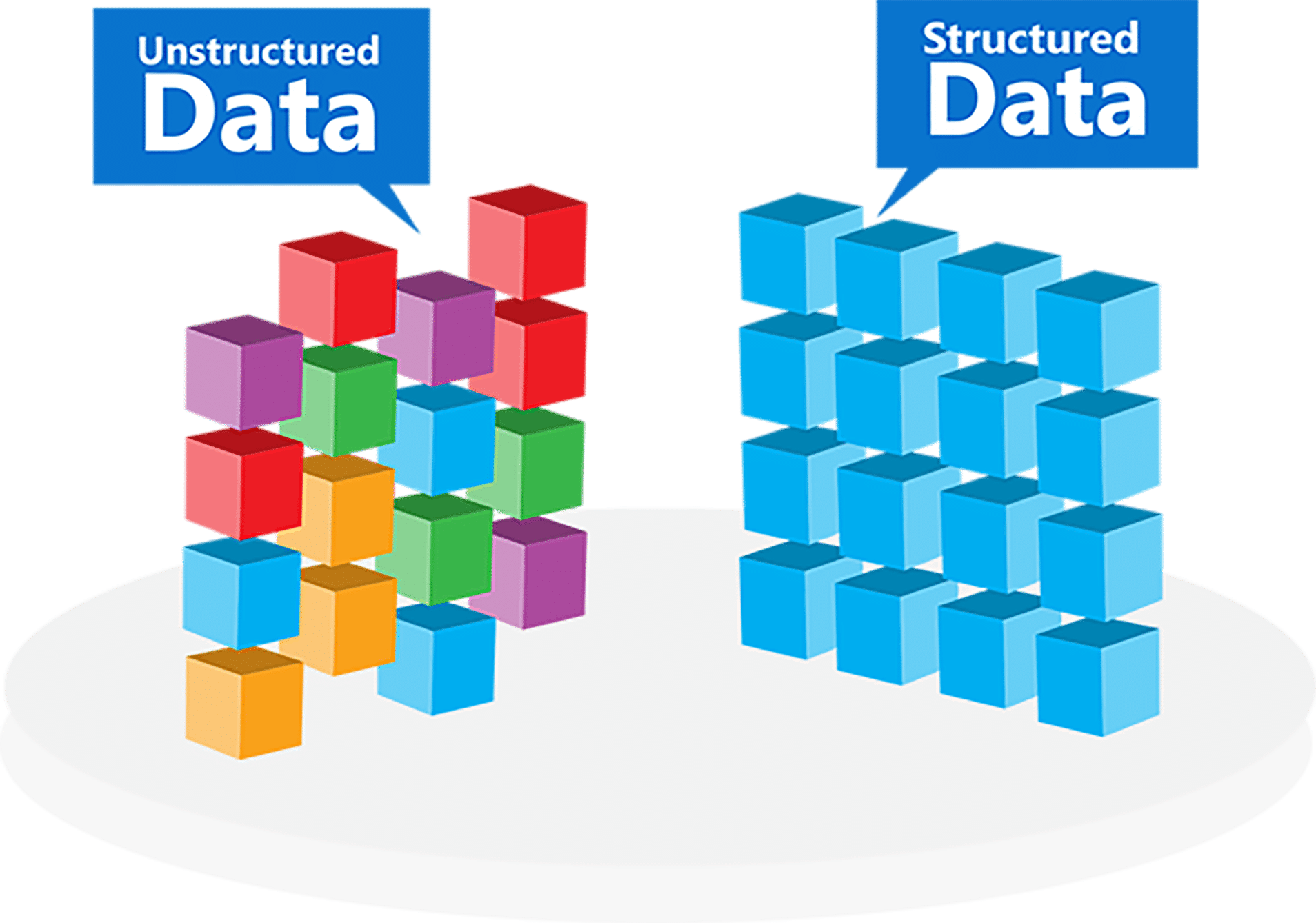
Source: Astera Centerprise
Extract Data from PDF – Six Things to Consider
When choosing a PDF data extraction software, keep the following considerations in mind:
- Ensure Optical Character Recognition (OCR) is supported
Choose a software that can extract images along with text. Opt for an OCR-enabled PDF extraction tool that’s capable of implementing accurate OCR image processing along with maintaining text within PDFs as pure text output for optimal data extraction.
- Multi-lingual support
Your PDF documents may contain multiple languages which could be challenging for many tools to process. For instance, subsidiaries working in multiple countries usually have forms in the same format but different languages. Now when they combine, these multilingual forms don’t work. Most PDF extraction tools now use API by Google to auto convert that data and extract relevant info. So make sure your PDF data extraction software can tackle documents containing multiple languages, leveraging complex extraction capabilities.
- Advanced table extraction
Many PDF data extraction tools find it difficult to process varied table formats. Plus, you need to correctly extract data cells and link to all relevant headers, units of measure, and in-text references. Moreover, you need to identify the border and the cell structure for each document table. So, make sure that your solution can achieve accurate data extraction from these tables.
- Workflow automation
Your chosen tool should support workflow automation for a routine data extraction job and allow setting time- or event-based triggers to run the job at specific intervals or every time an unstructured data file of a specific template is received.
- Compatibility with formats
The tool should offer compatibility with formats such as RTF, XML, HTML, SFTP files. For example, XML is gaining popularity in clinical trial research as a means of data exchange. Whereas, RTF is used when working with Microsoft files and HTML when working with web-based files. So, your PDF data extraction tool should be able to seamlessly convert your data from PDF into any of these formats
- PDF to Excel Conversion
Often, businesses need to automatically extract data from PDF files and import this data into Excel for analysis. So, choose a tool that supports quick PDF to Excel conversion for all formats (such as a CSV, TSV, or JSON file).
In fact there are software available that can help extract data from fillable pdf to excel. We have mentioned a few of them below. If you want to learn more about how to extract specific data from pdf to excel, read our review of Monarch vs ReportMiner.
Best PDF Data Extraction Tools
Looking for the best tools so that you can automate how to automatically extract excel data from PDF? Here are the top 3 tools:
- Astera ReportMiner
Astera ReportMiner is a powerful data extraction tool that swiftly extracts the meaningful info and insights concealed within your unstructured data. You can design workflows to orchestrate the entire extraction process, all the way to writing data to the destination of your choice.
- Nitro Pro
Nitro Pro is a great tool for editing and converting PDFs into useful formats. Whether you frequently work in Word documents, Excel spreadsheets, or PowerPoint presentations, Nitro Pro can quickly convert your PDF into an editable, formatted Microsoft Office file.However, the Nitro Pro desktop application is incompatible with Mac computers.
- Zanran
Zanran’s data-point extraction technology allows you to extract tables automatically from a PDF and transfer them to Excel. To ensure a very high degree of quality for your table extraction, Zanran has also developed its visual PDF Workbench to facilitate and speed up the checking process. On the downside, Zanran doesn’t seem to be suitable for complex datasets, especially for unruled tables.
Wrap Up
To extract excel data from PDF can be a very tedious task for any business that receives large volumes of PDF documents. This is especially the case for documents containing important info such as statistical tables, cross-sectional, or time-series data, or if the PDF data extraction process needs to be done on a daily, weekly, or monthly basis.
Also, many PDF data extraction tools aren’t compatible with data warehouses and Online Analytical Processing (OLAP) tools. So, you have to manually extract data and then send it to the tools– which can be both time-consuming and error-prone. However, using Astera ReportMiner, you can conveniently extract all your PDF data without losing the formatting.